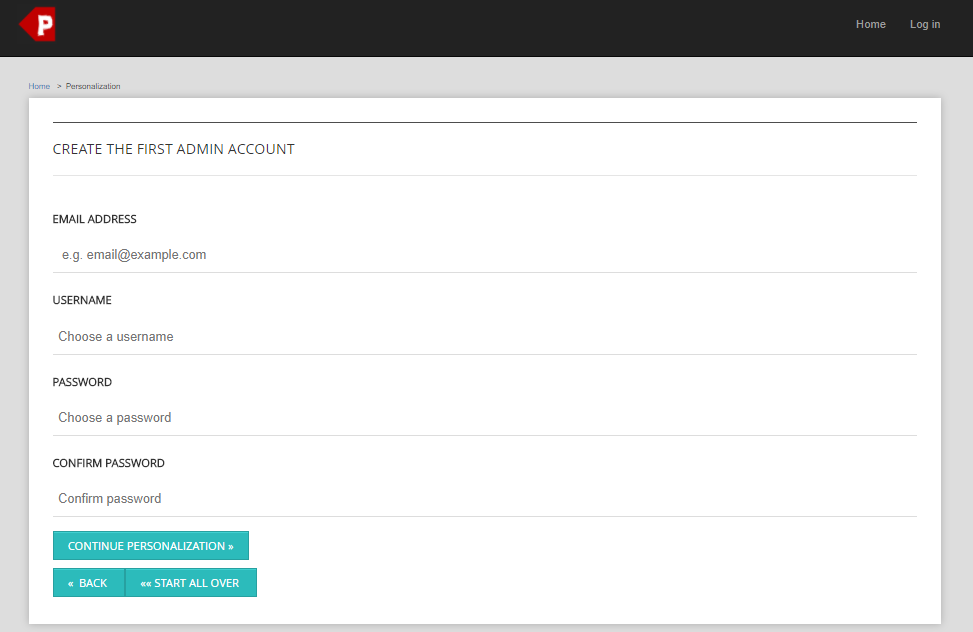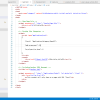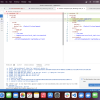The following installation guide will help you, in getting PageCarton to work on the server of your choice.
Before installation
Before you begin the install, there are a few things you need to have and do. Things to Know Before You Begin Installing PageCarton, these are:
- Access to your web server (Running PHP 5.3 or above). This is where PageCarton will run on.
- An FTP Client (or any other tool to upload PageCarton files to your server).
- Your web browser of choice (This will be used to finalize the installation process)
Also, before making your website publicly available on the Internet, you probably will want to build and test it in an offline development environment. When it is working to your satisfaction in the development environment, you can then upload it to a Web host for serving online.
Step 1: Download and extract PageCarton
- Check to ensure that you and your web host have the minimum requirements to run PageCarton which is to have a web server running minimum of PHP 5.3
- Download the most current version of PageCarton on http://www.PageCarton.org/download
- Unzip the downloaded file to a folder on your hard drive.
Step 2: Upload the files
Now you will need to decide where on your domain you'd like your PageCarton-powered site to appear:
- If you want to integrate PageCarton into the root of your domain (e.g. http://example.com/), move or upload all contents of the unzipped PageCarton directory (but not the directory itself) into the root directory of your web server.
- If you want to have your PageCarton installation in its own subdirectory on your website (e.g. http://example.com/blog/), create the blog directory on your server and upload the contents of the unzipped PageCarton package to the directory via FTP.
Note: The location of your root web directory in the filesystem on your web server will vary across hosting providers and operating systems. Check with your hosting provider or system administrator if you do not know where this is.
Step 3: Run the installation script
Run the PageCarton installation script by accessing the URL in a web browser. This should be the URL where you uploaded the PageCarton files.
-
If you installed PageCarton in the root directory, you should visit: http://example.com/pc_installer.php
- If you installed PageCarton in its own subdirectory called blog, for example, you should visit: http://example.com/blog/pc_installer.php
Your should use your own domain name instead of "example.com". If you are installing on a local server, you should use "localhost" in place of "example.com". The following screenshots show how the installation progresses.
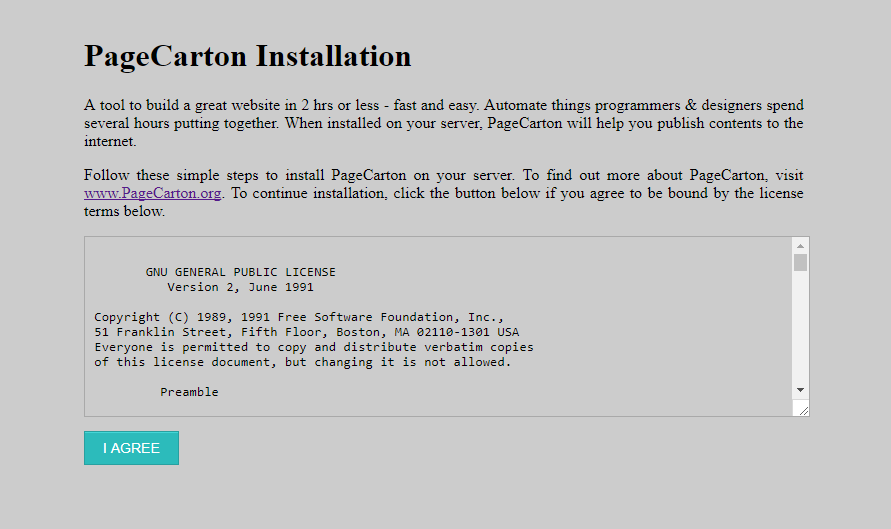
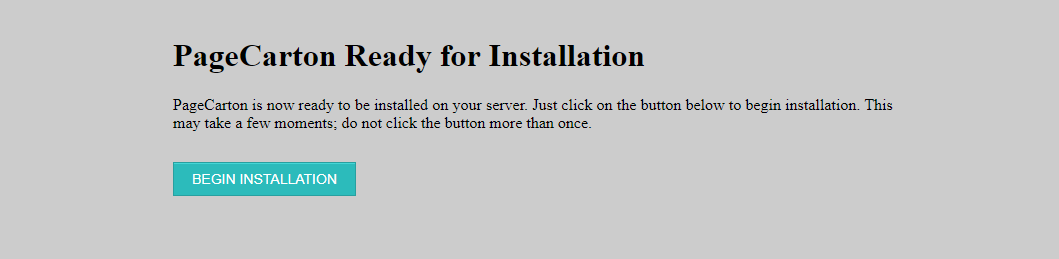
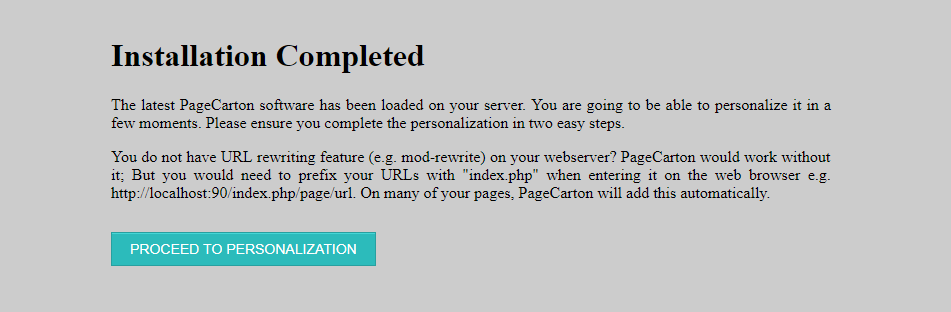
After installation is completed, you will be directed to the personalization screen. Notice that in entering the details screen, you enter your site headline/title, your desired user name, your choice of a password (twice), and your e-mail address. Note all this information can be changed later in the admin panel.
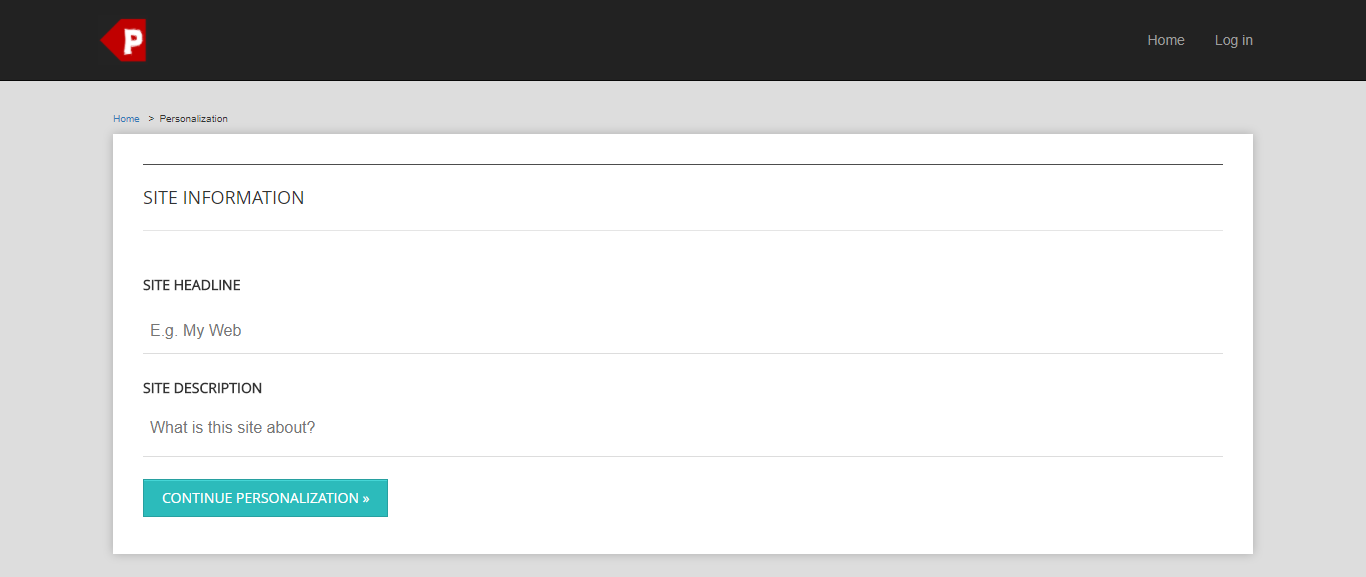
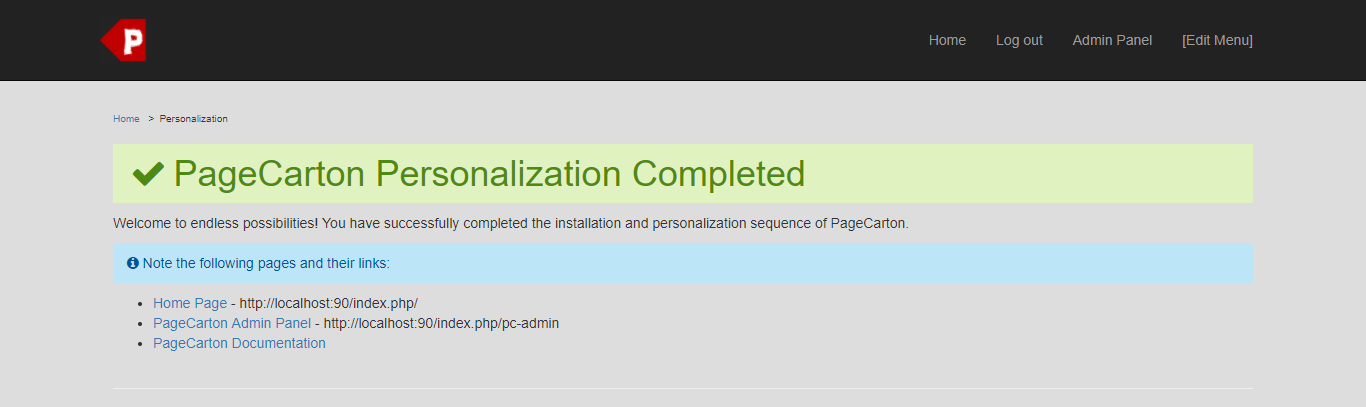
How to Install on Your Own Local Computer
Use these instruction for setting up a local server environment for testing and development. Installing PageCarton locally is usually meant for the purpose of development. Those interested in local development should follow the instructions below and download PageCarton locally.
Here are the web servers you can use on your local computer to Install PageCarton:
- WAMP Server
- XAMPP Server
- EasyPHP
These stacks can be downloaded freely and set up all the bits you need on your computer to run a website. Using any of the above stacks, your web directory will vary depending on the stack you choose.
Using WAMP
In order to install PageCarton on WAMP,
- download the PageCarton zip file, and
- extract it into the web directory for your WAMP installation (this is normally installed as c:\wamp\www).
- Finally visit http://localhost/ to start the PageCarton install. (Assuming you extracted into c:\wamp\www\).
Using XAMPP
In order to install PageCarton on XAMPP,
- download the PageCarton zip file,
- and extract it into the web directory for your XAMPP installation (this is normally installed as c:\xampp\htdocs\).
- Finally visit http://localhost/ to start the PageCarton install. (Assuming you extracted into c:\xampp\htdocs\).